Microsoft will introduce “what’s next” for Windows on June 24. The event heralds the arrival of the next iteration of Windows, which will most likely be dubbed Windows 11. With the news of a leaked Windows 11 build dominating tech headlines this week, it’s reasonable to assume Microsoft is working on something significant with the next-generation Windows.
Important topics:-
- Microsoft Windows 11 Features & Specifications
- System Requirements For Windows 11
- Windows 7/10 to Windows 11 free upgrading guide
- Windows 11 Price & 32/64 bit download link
Even though Microsoft has yet to announce the next generation of Windows, the “Windows 11” preview has a rebuilt radical new Start Menu, new rounded corners, a fresh dark mode, a modern aesthetic and many more. There’s a lot in Windows 11 that was good enough to justify the months of anticipation and speculations as our main operating system in place of Windows 10. There are many new features in Windows 11 that excite us.
Here’s what we know about Windows 11 including its anticipated release date, new features that make it differ from Windows 10, steps to install and other information that you want to know all about.
How Different is Windows 11 from Windows 10?
Many Windows users have complained over the years that the feature updates for Windows 10 don’t make much of a visual difference. There are some substantial visual changes in the Windows 11 version, demonstrating the significant differences between the two Windows versions. The user interface has been focused on the development of Windows 11.
Microsoft Windows 11 Features
Here we give you a list of the added features in windows11, a new Microsoft version that makes you differentiate the windows 11 and windows 10.
1. The modern and centralized Start Menu, Taskbar, and search functionality
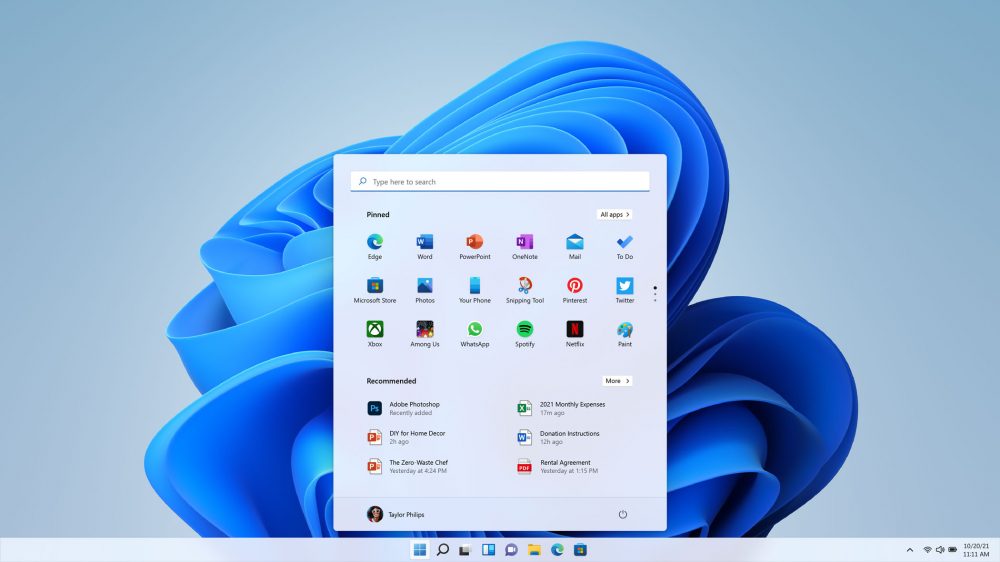
The start menu, as well as other app icons, have been moved to the centre, instead of being off to the left as it has been since Windows 95 (except in Windows 8), however it can still be moved to the left if desired. It also gets a new appearance, with the apps now being organised in a separate way, making it appear less cluttered. The search option is immediately next to the start menu, and it no longer takes up as much space as it once did.
2. New redesigned icons & logo
Microsoft has been introducing new icons throughout its entire product line, and Windows 11 is now getting on board. New icons for documents, downloads, and images are included in the update.

The new Windows 11 logo will be seen right on the boot screen. It now has a flat design, similar to the Microsoft logo, as opposed to the 3D style on Windows 10.
3. A novel approach to use windows to multitask
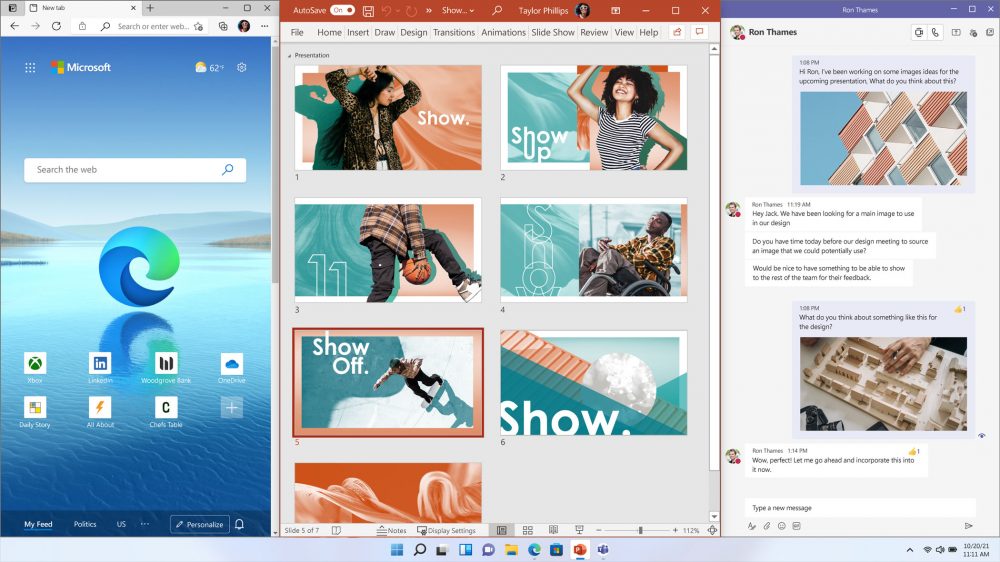
Windows 11 is the latest version of Microsoft’s operating and appears to have included a task window grouping option, as well as split-screen functionality.
4. Rounded Corners
Windows 11 replaces the sharp corners with rounded ones to match Microsoft’s Modern Styling cues. It’s one of the most noticeable features of Windows 11, and it also looks really good. When matched with the proper wallpaper, it is much gentler on the sights and makes a significant difference.
5.New and exciting sound options
Most of us have bored with the same system sounds from last five years after the release of windows 10 in 2015 and have already started to turn off the starting sound. Perhaps it’s time to enable it once more. With a new suite of sounds, Windows 11 has finally shakin things up. The sounds cover a wide range of common chores, and it’s a welcome change after five years of the same system noises.
6. A brand-new dark mode
Some system programmes and settings pages may not be affected by switching to dark mode. Microsoft has attempted to improve this with Windows 11.
7. Improved security
Fingerprint recognition is expected to be part of Windows 11’s enhanced security features. Microsoft is well-known for its outstanding security efforts, which include persistently blocking the operating system in all major releases.
8. New approaches to virtual desktop management
In Windows 11, there is also a new feature for virtual desktops. It’s a more natural and integrated approach to dealing with problems. Virtual desktop administration has been relocated to a dedicated section at the bottom of the screen. You can also change the background on each virtual desktop individually by dragging it left and right with your mouse and finger.
9.New widgets
Microsoft is bringing widgets back in Windows 11. The widgets menu can be accessed via a dedicated Widgets icon on the taskbar. This functionality is currently unreliable, which makes us believe that additional work has to be done.
10.New animations
There is now a plethora of animations available with Windows 11. While moving and dragging the windows, additional animations are added. Even the animations for opening a new window, exiting it, and minimising the tab are different than in previous versions of Windows.
Moving windows around your screen for multitasking creates a hazy look in front of your wallpaper. Touching the top of a window with your finger will reveal a new window outline, allowing you to see where it will go.
11. Improved Xbox experience
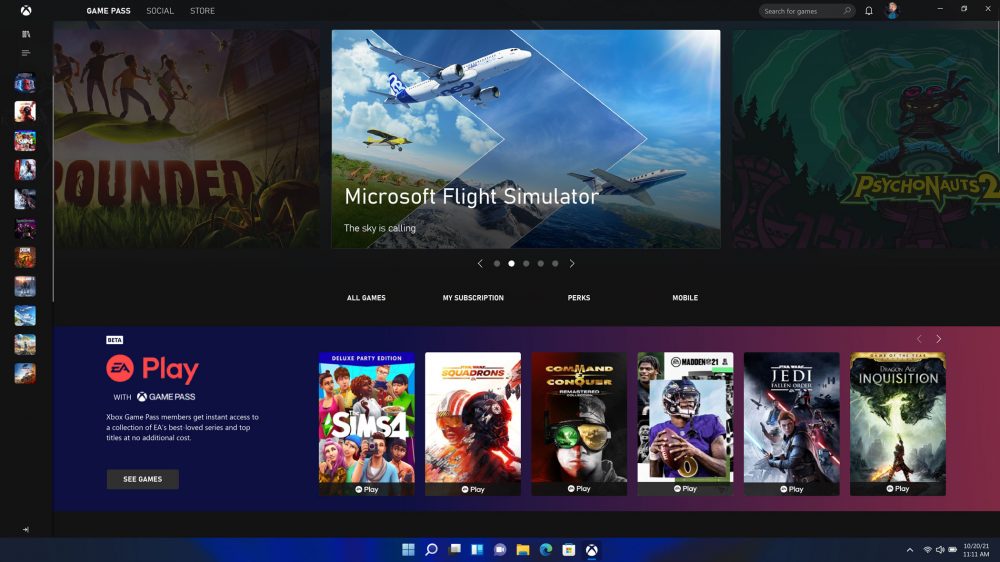
There’s excellent news for game fans. The Xbox application comes pre-installed on every Windows-based device. The new Xbox app is now available in Windows 11 and provides quick access to Xbox Game Pass games, Xbox social features, and the Xbox shop.
12. Faster action on Shutdown, restart, and waking up from sleep
Due to the necessity to close apps like the Task Manager, PCs running Windows 10 may have delayed shutdown, restart, and wake-from-sleep times. In the next iteration, i.e., windows 11 have speeded up these actions.
There are many such new features of windows 11 that we would be known after the release of it very shortly.
Windows 11 Microsoft System Requirements
To have the new version of windows on your systems, here are some of the requirements that have to be fulfilled for the installation of windows 11. If your system specification does not meet this requirement then you are not able to install it.
System Requirements:-
- 15 GB Hard disk Space
- 4 GB RAM or more
- 1 GHz processor or 1.4 GHz with 2 or more core processor
- Monitor with 1024×768 resolution
| Compnenets | Capacity |
|---|---|
| Processor | 1 gigahertz (GHz) or faster with 2 or more cores on a compatible 64-bit processor or System on a Chip (SoC) |
| Memory | 4 GB RAM |
| Storage | 64 GB or larger storage device |
| System firmware | UEFI, Secure Boot capable |
| Graphics card | DirectX 12 compatible graphics / WDDM 2.x |
| Display | 9” with HD Resolution (720p) |
| TPM | Trusted Platform Module (TPM) version 2.0 |
| Internet connection | Microsoft account and internet connectivity required for setup for Windows 11 Home |
Steps to get Microsoft Windows 11 on Your System (32/64 Bit)
- Download the Free Full Version of Windows 11 ISO file to a 16 GB hard disc drive or pen drive.
- Make no changes to the drive once it completely boot.
- Click the start button, as in the drive, and Windows 11 will be flash.
- Insert the drive into the computer on which Windows 11 want to install.
- Restart the system by pressing the boot key.
- The installation of Windows 11 will commence shortly after that.
- Adjust the date, language, time, and other options
- Now click on the Install now option.
How To Upgrade Windows 10 to Windows 11 For Free
If you are a Windows 10 user & the specifications of your system meet the minimum requirements for Windows 11, then you can upgrade it to Windows 11. The upgrade process is already rollout for the most current version of Windows 10. All Windows 10 PCs & Devices are not eligible to upgrade to Windows 11. It can expect it will be ready for all devices by 2022. You can check if it is ready for your device by going to Settings/Windows Updates.
Follow the steps to check or upgrade Windows 10 to Windows 11:-
- Go to Settings on your Windows 10 PC.
- In the setting page, you will Update & Security option, click on it.
- After Update & Security tab is open, click on the Windows Update option
- Now click on check update version, your PC will be downloaded the latest updates for Windows
- Once your PC gets the latest update for Windows 10 & it meets the minimum upgrade requirements for Windows 11. You can see the Windows 11 upgrade option
- Now click on Windows 11 Upgrade option, download the needs resources file, install it and then restart your system
- Your upgrade process will be ready, now you can enjoy the latest features of Windows 11
What To Choose Windows 11 32 Bit or 64 Bit?
It’s also vital to determine whether you want a 32-bit or 64-bit version of Windows 11 before installing it. Although the choice mostly depends on the qualities of your system, there are a few advantages to choosing a 64-bit system over a 32-bit system. However, you can choose any bit operating system according to your system configurations.
Price of Windows 11
With Windows 10, we anticipate Microsoft to pursue a similar price structure. Although the responses to the rumours are varied. It’s likely that, like Windows 10, the business would offer a free update, or that users will have to pay for the most recent operating system. Let us know here if we get more updates on Microsoft Windows 11 pricing.
FAQs on Windows 11
1. When will Windows 11 be released?
Expected to release very shortly, announcement to be on June 24 of this year.
2. Is it similar to that of previous Windows types?
It is somewhat similar to Windows 10.
3. Is Windows 11 a paid version?
It is expected that Windows 11 will be a free upgrade version as that of Windows 10. Further details will be known after the official announcement.
Conclusion
Hope you enjoyed this! Do subscribe to our newsletter and feel free to place your views or queries about Windows 11 (32 Bit / 64 Bit) in the comments section below. Comment below if you have any query related to Microsoft Windows 11.


