Day to day technology is progressive to a high level. Google Voice Assistant is an advance modern technology what have today. That helpful to today’s generation to easily & smartly access a smartphone. Earlier we have talked on Ok Google Setup My Device. In which we guide how to set up Google Voice assistant in your phone.
It is not extra to say that our day to day activities are highly dependent on virtual gadgets. With the emerging boost in the new features and advantages offered by various electronic devices, the regular hazardous tasks have become more manageable and less time-consuming.
Contents
How To Turn Off Google Assistant
Among the most functional features in the latest smartphones or any device is google assistant. Probably, google assistant is the most awaited and most exciting bonus from the brands of smartphones.
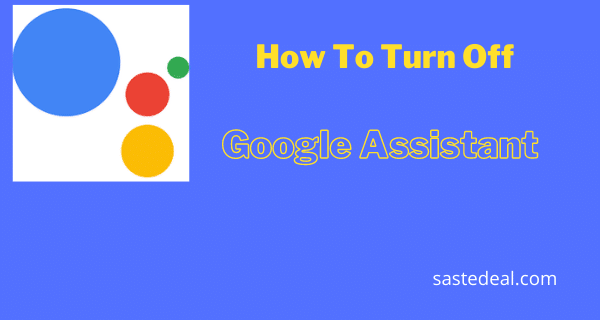
As a result of users’ excitement, Google has launched a useful yet handy feature called google assistant.
Understanding The Google Assistant
Google Assistant is an AI-powered virtual assistant that boosts the functionality of smartphones, tablets, computers, and smart home devices.
To be clear, this virtual assistant can interact with your voice commands and keyboard input and helps you during your internet search, sending texts, playing music, weather updates, scheduling events, settling adjustments, and whatnot.
For instance, if you want to schedule a meeting or a birthday event on a particular date, you can simply unlock your mobile and tell google to “schedule a meeting or birthday.”
Probably, Google assistant can perform any task which you ask it to do. Moreover, it can perform over one million actions on its own, with the continuous increase in this number.
The use of Google assistant depends on the extent you can utilize it for your requirements. Unlike other virtual assistants, google assistant is very manageable and works to make your daily chores a lot easier.
But, along with the problem clearing assistance of this feature, it can borrow trouble during your urgent chores. There are times when you might want to silence it or limit eavesdropping of this assistance, specifically on your smartphone.
Issues With Google Assistant
Although google assistant is a useful tool that manages all the needed events or bookmarks your schedules, it can become creepy sometimes by appearing on your phone’s screen even if you don’t want it.
- Sometimes google assistant outweighs its usefulness by popping up while you are performing any urgent tasks.
- This tool can help eavesdrop on your private conversations, which is not so palpable.
- This tool can become frustrating when not performing according to your needs.
However, you can quickly turn off the Google assistant if you no longer want to use it. Likewise, you can deactivate the Google assistant support button to limit access to its features.
With this article, you will learn easy steps to turn off the Google Assistant on your Android phone as well as the alternative to deactivate it completely.
How To Turn Off The Google Assistant Feature On Android Devices
If you are frustrated enough with Google assistant and want to turn it off entirely, then follow these 5 easy steps:
- On your Android device, open the Google Assistant app. If you face a problem with the operating system on your phone, hold the home button.
- After opening Google, tap Explore, and select your profile icon.
- Now choose settings, and under the assistant tab, select the phone or your device option.
- After this, turn off the switch next to Google Assistant.
- Finally, close the tab and experience your activities without the disturbance of assistance.
How To Deactivate The Google Assistant Support Button In Your Device
If you don’t want to stay away from the Google Assistant completely, then you can opt for deactivating it.
By doing this, you can intentionally limit the access of this assistance on your device that will not disturb you during your work.
As a result of deactivation, you can no longer turn on your Google Assistant through your mobile’s home button. Instead, you must go into the settings and features to use it.
Here is the simple process to deactivate the Google Assistant
- Swipe your finger down on your phone’s screen to open the upper bar of the screen.
- Now tap the gear icon to enter your settings.
- Then, scroll down to the “Application” and select the option of “Default application.”
- After that, click on the “Device assistance app” or “Assistant and Voice Input” option that appears on the screen.
- Finally, to deactivate the Google assistant support button, after opening the “Device Assistance App” option, select “None.”
Besides deactivating Google assistant, this process also allows you to activate other virtual assistants on your device like Amazon Alexa.
Note: The process or the wordings mentioned above can be different for various devices. Therefore, we request you to follow the procedure accordingly.
Turning Off The Google Assistant In Chrome OS Devices
Unlike Android devices, you cannot entirely turn off the Google Assistant in Chrome OS devices. Fortunately, you can turn off the wake word of Google. You can schedule the time for which you want the help of Google on your device. For this, you have to enter your Chromebook and select the time in the screen’s bottom-right corner.
Then, optimize the settings according to your schedule of needs and requirements, and you are good to go.
Final Words
Google assistant has been an advanced AI feature launched by Google so far, which is a useful tool. It is normal for some to face frustrating issues with the eavesdropping functionality of this technical assistance. If you are also one of them, you can follow the steps mentioned above on your mobile or any other device to eliminate this irritating feature. So instead of feeling frustrated, kick off the Google Assistant on your mobile to make it more comfortable and personalized.