Google Family Link, Parental Control On Google Chromebook, How To Enable Parental Control For Child
Chrome books are the new generation laptop which makes your work faster than your PC and laptop and also easier. They are run by Chrome OS, a system, which has multiple layers of security, this was the best that google built. You can also use offline apps (use apps without an internet connection) in Chromebooks. Parental control is a featured software designed to monitor and restrict what a person does online. Parental control works on Android devices and also in Chromebooks.
In this parents need to use their google account password and enable parental control setting. This is the wide program in which you can filter or block websites, content, or restrict some vulgar part of the internet, and also have a feature of recording whatever runs in devices.
Parental control features may include television service, video games, mobile devices and computers, and software, to control and monitor their children.
Contents
What is Parental Control
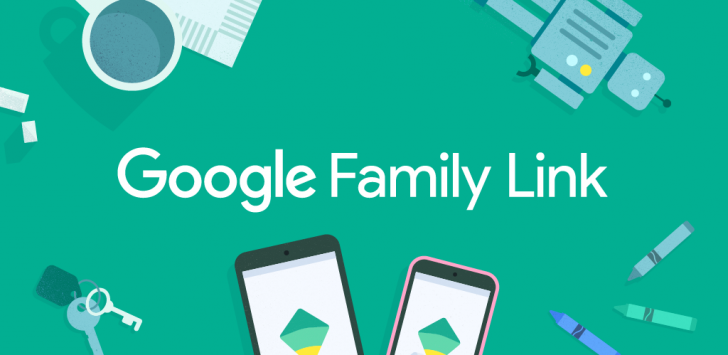
The parental control system consists of controlling his much time a child spends online or how much time children can view online. Psychologically parents want to influence children’s behavior from negative to positive or only in a positive path.
There are many of the technique for creating parental control and blocking nonverbal websites and apps. Adding parental control software may monitor some applications in your device like using applications, online chat applications, online video playing applications, and many other applications. Parental control software can’t all this application and software by banning some keyword search, matched on the database. Generally, all the parental control software or settings are using passwords or another form of authentication for prevention.
Some device installed software of parental controlling enable parents to use some applications or websites which are prohibited for the child. And also provide the monitoring faculty to parents to monitor call logs, contacts, text messaging software, and online video playing apps. This software is also capable to capture the exact location of their child and the time limits of using the application.
Parental Control On Chromebook
Most of the internet providers offer free of cost parental control to their client, to have limited use of the internet. And that is also profitable for the user to block unsuitable websites.
Parental control also has many negative factors like as children’s anxiety is increased due to the restriction and ht destruction of their device or finding another way to defeat parental control from his device.
Chromebook is more popular in children for study purposes and also because of easy use. Many parents want to supervise their children or to restrict vulgar content for this they can use parental control. The following part of the article describes the steps to start parental control in your Chromebook. Anything may create a problem for the first time but this article will guide you at every point of the situation and no problems left after studying this article.
The required material for setting up parental control in Chromebook
There are required things to set up parental control, need a parent google account, chrome book has an internet connection. One can also change the parental control setting after setting up once
Step follow to set up parental controls in Chromebook
Here are a few steps to switch the parental control in Chromebook, given the following.
Step 1. Open your Chromebook and click on the quick setting icon shown in your display, at the bottom right.
Step 2. Open the settings page, now go to the people menu.
Step 3. Go to the parental control section, find and click on the setup button.
Step 4. A new window is shown on your display with instructions click in the getting started button to proceed.
Step 5. Click to the next button and choose your child’s account, after choosing your child’s account click the yes button at the right bottom.
Step 6. On the next page, the settings which need to be supervised from the child’s account are shown. Click more at the bottom for proceeding ahead. The new page opens and asks for some details regarding the parental account to fill the field to continue.
Step 7. After substantiating, parents’ account details click on the Next button to begin. Now in Chromebook display show a new window to manage the filter. Authorize filters, screen time, app purchases select or supervise all, and adjust as you want. And click on the Ok button to begin.
Step 8. On the next page, parents can see the sites and other categories settings that are blocked. Check it, if all-clear then proceeds with the setting by entering the child’s password for the final approval. This is just a security check, you have completed almost just a few steps left to complete the setup.
Step 9. Finally, parents should sign out their accounts. This process is for removing the parent’s account from Chromebook by which children can not open blocked websites by their parent’s account. Now, when a child logs in to his account in Chromebook, he is supervised by the parents.
Parents need to know and supervise their child’s account, so they need to install the Google family link for parents app in their device to manage parental controls. But one thing that is remarkable for parents is to log in to the app by the same parental account that they used in Chromebook.
This all the given information on setting up parental control in Chromebook. Hope not a single problem is left, in setting up parental control in a child’s Chromebook.
Scholars opinion and facts about parental control
There is also a back way to do the things so there are many ways to crack the parental control setting or software. By using external proxy or outside proxy serves. It will do by sending a request to the external server which receives content on behalf of the user. This way filtering software never can understand which the URL is user accessing. Because all communications are communicated with an external server and filter software is never seen any communication with a web server, from where it is generated.
Conclusion
There are many parental control applications, software, and settings that come to the popularity of the parents. But the question that is always raised by all is this is sufficient to take care. If your children instead of this many scholars said the indirect conversation between the child and parent also helps. And it is strictly said that the prohibition of children can reduce the mental performance of the children and may hinder children’s self-governing skills and reduce open communication skills of children. As we study above about parental control, Chromebook, overview on parental control, steps on a parental control setting in a crime book, benefits, criticism and also some of the rooting methods of parental control and also add some scholars’ opinion to understand if parental control is safe or not. Hope there is no kind of question or query is left for optimizing parental control. So, at the conclusion it is concluded that controlling over your child is not bad but if you don’t talk about such matters that can develop anxiety and curiosity to see or watch such blocked content.