Power Steam Store Refund Procedure
If anyone in your family plays video games on his or her PC, then you might have heard about steam store more often from them. Nowadays not only kids but adults are seen playing video games. The steam store is software that provides multiple contents and games on the PC. You can buy the game of your choice and if you are not satisfied then you can simply request a refund. What Netflix is to your tv in the same way steam store is to the world of gaming. It has scads of content to explore.
What is a Power Steam Game store?
Steam store, an internet resource library service that distributes video games. It was launched in September 2003 as an independent software developed by Valve Corporation. In this Steam store, you can not only buy games but you can also sell as well as store games in it. One of the main reasons why steam is so popular is because of its ability to be used on any computer to play games which they buy or download to their Steam accounts. You can save a large number of games without using much memory space on the computer.
In order to use the steam store, you will have to download and install the STEAM ENGINE on your computer. Once you are done with the installation part you will be eligible to access the whole library of the steam store with games and software.
Fortunately, it also has some privacy and security settings as well so that you can make your game details, friends list, description, comments, and ownership of groups private or you can only make it available for your friends. It has parental control as well so that parents can have access and control over what their kids have access to on the platform.
How to download various games from the Steam store?
First of all, before buying a game you need to have the steam store downloaded and installed on your computer.
The game which you buy gets downloaded and installed directly into your computer automatically by itself. You can always uninstall and reinstall the game at any moment of time.
If you are facing any trouble buying games from storing them below is the step-by-step guide so that you can buy the game of your choice from the steam store and start playing.
STEPS:-
- First visit the official website of steam and install he steam store on to your PC.
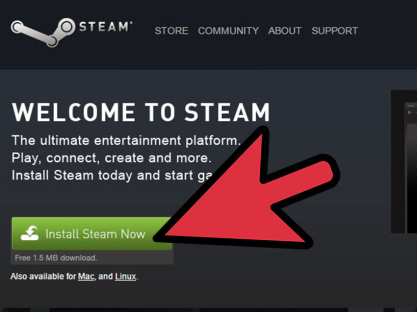
- Create your user account for steam during the installation process. The user account will be different and unique for all. Create a password for your steam account that will different, strong and easy to remember.
- After the installation process is complete. Now open or execute the steam software. If it doesn’t open then right click on the steam icon present in the task bar and select store.
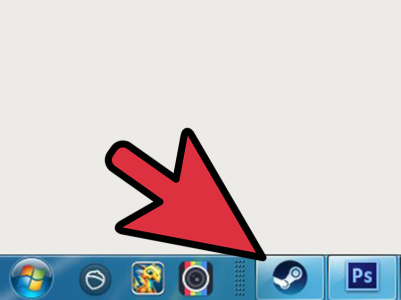
- Search for the game of your choice in the stream store.
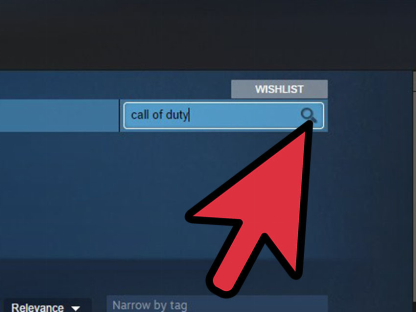
- After your search for your favourite game is complete, left click on the game icon or on the name of the game.
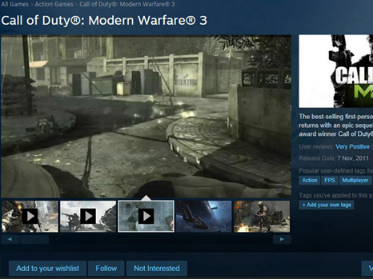
- Click add to cart button to add games in your shopping cart. It will bring you to the newly created shopping cart.
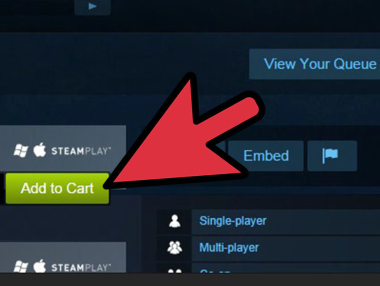
- Once you are done with addition of game into your shopping cart. Access your cart to check out and to purchase the game.
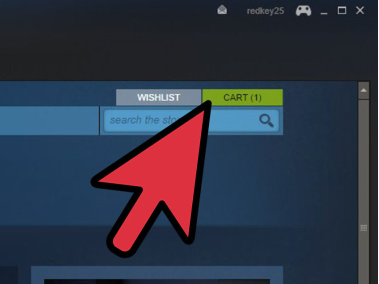
- There will be an option to purchase for myself or purchase as a gift. Since you are buying it for yourself choose purchase for myself.
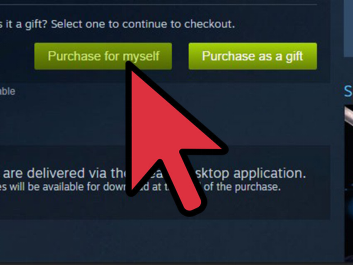
- Now finalise your order by viewing review + purchase screen, select the mode of payment, check the terms and conditions and click on to ‘purchase’.
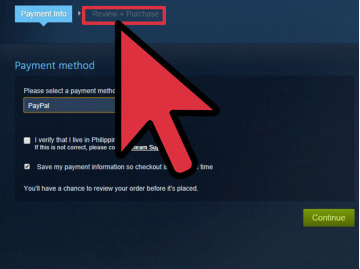
How To Get Refund A Game On Steam?
After you have purchased the game, you can request for Steam refund and when your refund gets completed it will get removed from the steam library and you will receive the full steam refund of your purchase back.
If you don’t know how to request a refund. Then we are providing you the guide below so that you can know the complete process to know how to get a refund on steam.
STEPS:-
1. Open the steam app. Click on the HELP option and select STEAM SUPPORT.
2. Steam support will list out all the purchased games. But you scroll down and click on PURCHASES.
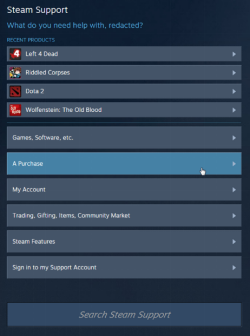
3. Select the product for which you want refund.
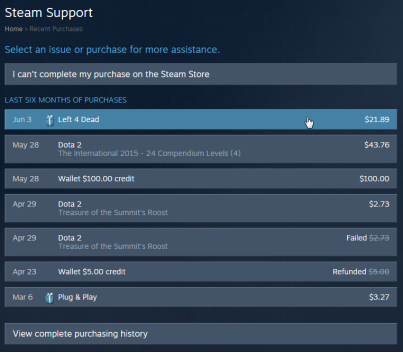
4. Then click ‘I would like refund’. Steam will then ask you if you want a refund amount in your steam wallet or you want a steam refund in your original payment mode.
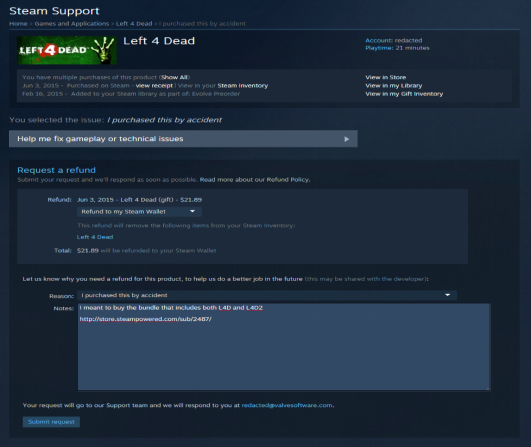
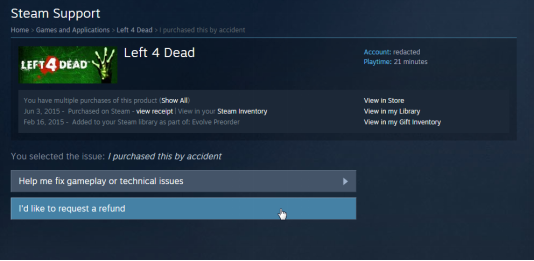
5. Then select your reason why you want a refund from the drop-down box.
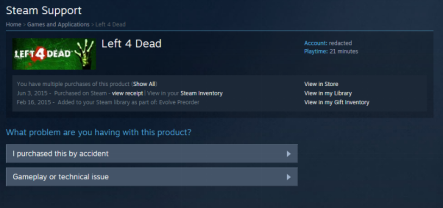
6. Once your request gets submitted successfully you will receive a confirmation mail and a reference code.
We hope you all are clear with the steps about how to request for steam refund. Follow the steps to successfully get your steam refund.
Steam refund policy
When Valve introduced the steam refund policy back in 2015, they promised about buying digital video games will be easy and worry-free.
Valve will issue the refund if you submit for the refund within 14 days of buying the game and it needs to be played for less than 2 hours. Even if you fall outside the rules, you can still submit a request so that the team can look after the problem to solve issue.
There are many video games which you don’t know whether it is good or bad unless and until you buy and play the game by yourself. And if you don’t like the game or the game doesn’t meet your expectations then you can simply ask for a refund. But you need to keep in mind about the steam refund policy
We hope you all are clear with your doubts regarding the Steam store and how to request for refund. If you still have any doubts or any suggestions then you are free to give your feedback. We will feel happy to listen to it from you.


