when we are trying to make a call, this time the last line is no longer available iPhone errors occur.it is related to the dual sim functionality. It is offered by new devices, starting from iPhone XR. A common problem that occurs on iPhones is the last line is no longer available.
This issue doesn’t occur only on iphone14. It occurs on older iPhone models like iphone13,12,11 and all the models come with dual SIM support.
When the dual sim is activated in iPhone while the main sim is inserted, the device gets confused to make calls from which line. Then the result will be an error message. And it will also ask you whether you want to use another sim card on your iPhone to continue the call or not. If you have more than one cellular linked in your iPhone using a standard sim and an e-sim, you may have faced this problem.
Contents
How to fix the last line no longer available on iPhone 14?
This problem affects an iPhone with dual sim capability. it occurs when your iPhone has not identified which phone line will use for calls. The error occurs when using the recent call record under the default line.
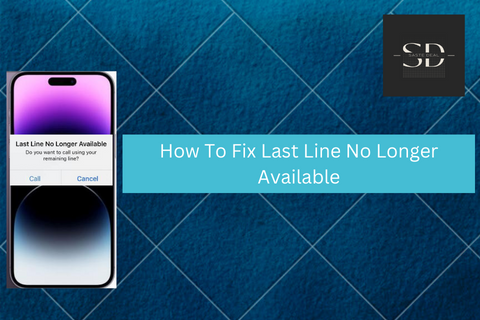
1. Clear call logs to fix out fix the last line no longer available error in iPhone 13
This is the first method to fix the last line no longer available on iPhone 14. This is the main reason for this error. This is the primary reason behind this problem.
Although the process of clearing your call logs is basic. This problem occurred happen with contents in your latest call history. you will have clear the recent call logs to solve the issue. If sometimes, you don’t want to clear the recent call logs then you can skip this method and move to the next one.
Follow the instructions as given below ;
- Open the phone app on your iPhone.
- Tap the recent option at the bottom.
- Then select the edit option at the top-right corner.
- Then, click the clear option at the top left corn to the er.
- Clear all recent option
- Then try again by phone call to see if there is any problem that still occurs.
2. Change the other phone line to fix the “last line no longer available” error
When this error is on your iPhone, you will be had only two options; call or cancel. If this method doesn’t work properly, then try switching your sim card manually.
- When you dial a new number, tap on the current line at the top of the screen & change the other line.
- If you do not want to use another line on your iPhone, continue with the fixes below.
- Tap the “I” button next move to the contact you want to call > your default iPhone number > alternate number.
3: Turn on/off Airplane mode
Airplane mode is quick to fix for most cellular connectivity issues on the iPhone. Just swipe down the top-right of the screen or double-click on the home button and tap the airplane mode icon. After doing that wait 10 seconds, then tap again.
Now, try dialing any number from your contact on that particular sim card of your iPhone to take out if the ‘ last line no longer available’ issue is fixed.
4: Restart your iPhone
Restarting your device can solve many problems. Press the power button for a
few second until the power off slider show on your iPhone then drag the slide and press the power button until the apple logo appears.
5: Turn off find contacts
Turning off the find contacts process it maybe solve the problem. Some apple users said that they didn’t fix this problem by turning off the find contacts.
- Go to setting in your iPhone > open the contacts> Siri and search > Turn off Find contacts in other apps
6: Check the new update to fix the last line no longer available in iPhone 14 Max Pro
iPhone checks version to make sure your iPhone is up to date. This can fix the problem by resetting the connection between your iPhone and the cellular network.
Below are the steps to update your carrier settings :
- Firstly Open the setting on your device then go to the general option.
- Then, tap on about. You should see whether an update is available or not.
- If an update is available, tap on an update to install the update process.
7: Disable wi-fi calling
if you still “ last line no longer available “ error, try disabling Wi-fi calling on your device. Maybe this can sometimes fix the problem by resetting the connection between the iPhone and the cellular network. Sometimes this wi-fi calling is useful for people. especially for those people who often find themselves in areas with low cellular coverage but good WI-FI reception.
Wi-fi calling is a process that allows iPhones to connect to a wi-fi network and use to make it phone calls. This way your phone call from your iPhone will happen over a wireless network instead of your cellular service provider.
- Go to iPhone settings > iPhone > WI-FI calling.
- Turn off wi-fi calling through the mobile data set. Go to iPhone settings> Mobile Data > WI-FI calling.
- Disable the toggle next to WI-FI calling on this iPhone to turn off calling.
Hopefully, it solves the error. if you are still having this problem then you can try some of the other solutions.
8: Turn off automatic network selection
Many users have that error when they have selected the network set to automatic on their iPhones. Disabling this can be the fix issue in many cases, so it’s worth for try for this error issue. However, when the option is selected automatically, it tries to select the network with good signal strength.
Turning the automatic signal selection option should resolve the ‘last line no longer available’ error.
- Open the settings app on your devices.
- Tap on the mobile data section.
- Then tap on the slider provided next to automatic.
- Now try making a call to check if the issue still occurs.
9: Reset network settings
When a network-related issue is faced in the iPhone we should try the reset network setting process. As the ‘ last line no longer available’ error also seems to have a relation with the e-sim, then we try out this trick also.
- Go to the settings app > general > reset iPhone > reset network settings
- Then, enter your device passcode and select the “ reset network settings” option again in the pop-up to confirm your selection.
In the above dissociation, we message about “last line no longer available”. We are clear that they have many causes for errors and how we should fix the error. Finally, we shared some solutions here…