ChatGPT, the AI chatbot that OpenAI introduced in search engines. If you are looking to download ChatGPT, then you are at the right place. This chatbot is used to replicate human conversation and provides clear information on anything. It is more than an encyclopedia or a search engine that provides required and clear information in the form of a conversation.
This ChatGPT was designed by the GPT-4 family which is tuned with varied language types. It is a domain of knowledge that can answer any question irrelevant to the sector. This AI-based chatbot has gained more craze than it was expected to. This can even fix errors in the computer language and has vivid features that astonish humans.
- Also learn:- ChatGPT-4 Release Date?
Contents
Downloading ChatGPT on All Your Devices
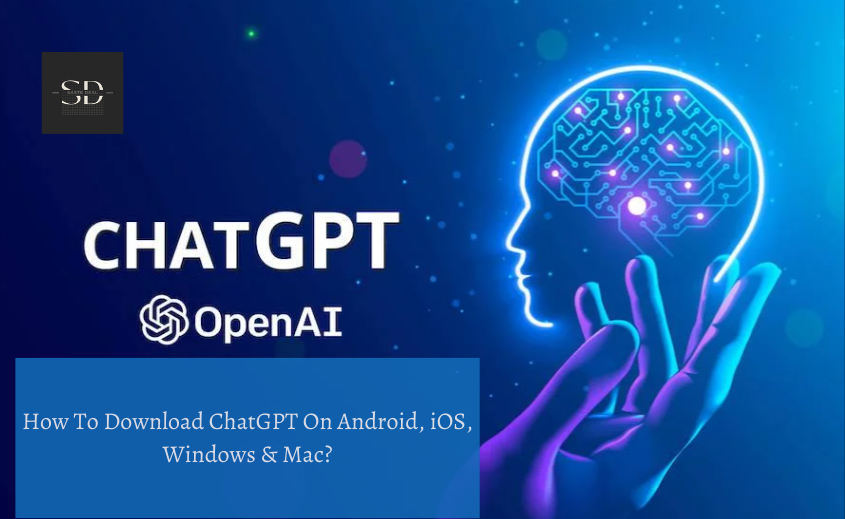
You can download ChatGPT on Android, iPhone, Macbook and Windows. To know more about their individual process of downloading go through the below headings.
How to Download ChatGPT on Your Android Devices?
We prefer to carry android phones rather than laptops or MacBooks. So, to create any document, abstract, or any information you can use ChatGPT. Quickly download it through the below steps.
In any android device, open the web browser and go to the ChatGPT main webpage at chat.openai.com.
Step02: Hit the Try ChatGPT
At the top of the screen you will come across the “Try ChatGPT” option, click the button.
Note: Sometimes you might not find the option then skip the step and follow the below steps.
Step03: Choose Proceed option
You won’t probably be signed in when you first visit the website. So, click this login button. Tap proceed after entering your email address and password.
Step04: Access the ChatGPT Website
You will find a short description regarding the ChatGPT, simply touch “Next” and then “Done.” Now you can access the ChatGPT website from your mobile device and interact with the AI bot to clear your doubts.
Step05: Select the Ellipsis
Once the above procedure is completed, you can create a shortcut to open the ChatGPT directly without navigating to the browser. For this, click the three vertical dots located at the top right corner in the chrome and choose the “Add to Home screen” option.
Step06: Choose “Add to Home Screen”
Change the page name as ChatGPT and then touch the “Add” option. Now you will find a widget, tap on the “Add to home screen” button. You may now access your home screen and find a ChatGPT shortcut there. On your Android device, tap it whenever you want to easily access the ChatGPT online app.
How to Download ChatGPT on the iPhone?
To achieve this follow the above steps up to Step 04 and to add the shortcut on your iPhone continue the below-given indications.
Step01: Choose “Add to Home Screen”
Visit the ChatGPT website and click the “Share” button in the bottom navigation bar of Safari. Scroll up the menu that displays and select “Add to Home screen” from the list.
Step02: Name the Homepage
As per the above, rename the page as ChatGPT and then choose the Add option found at the top right corner. A shortcut to the ChatGPT web app will now show up on your home screen.
How to Download ChatGPT on Macbook (macOS)?
Mac users may find it difficult to install the chat GPT as it doesn’t have a proper application but it can be downloaded from the browser through a third-party website. So here are the steps to download the ChatGPT on Mac.
Also learn:- How to add ChatGPT to Mac menu bar?
Step01: Use the Below Links
At first, you need to download the Installer file to initiate the process. 0.11.0 is the latest version of the ChatGPT. The below links are to download the Installer file from the browser or search engine
https://github.com/lencx/ChatGPT/releases/download/v0.11.0/ChatGPT_0.11.0_macos_aarch64.dmg
https://github.com/lencx/ChatGPT/releases/download/v0.11.0/ChatGPT_0.11.0_macos_x86_64.dmg
Step02: Choose the Next Option
After double-clicking the link you can install the ChatGPT, where you can find an interface regarding the setup. Click on the next option to continue the installation process.
Step03: Choose the Install Button
Choose the location to install the ChatGPT in the interface and then select the next option. You will find a processed interface in which the Install button is present. Select the install option then choose Yes to continue the process.
Step04: Touch the Finish
Then you will find the Launch ChatGPT option where you need to check the possibility. Tab the Finish button to conclude the process of the setup of ChatGPT on the Mac.
04. How to Download ChatGPT on Windows Desktop
You can follow the above steps to install ChatGPT on windows. But the link for installation may vary so for detailed information we have listed the below steps. Hence, check them out.
Step01: Download Installer File
To start the process, you must first download the Installer file. The ChatGPT’s most recent version is 0.11.0. The Installer file can be downloaded via the browser or search engine using the links below.
https://github.com/lencx/ChatGPT/releases/download/v0.11.0/ChatGPT_0.11.0_windows_x86_64.msi
After double-clicking the link, you can install ChatGPT and access an interface for setup, select the Next option, to proceed with the installation.
Step03: Select Continue
Choose the position in the interface where you want the ChatGPT to be installed before moving on to the next step. The Install button can be found on a sophisticated user interface. To continue, choose Yes after selecting the install option.
Step04: Check the Finish
Then, you’ll see the Launch ChatGPT option, which you need to check. Click the Finish button to finish installing ChatGPT on your Mac.
Final Thought
ChatGPT has been the best AI-provided service that can resolve any queries of the users and also it provides a unique ideology for every query. In this article, we have provided you with the detailed steps to install ChatGPT on Android, iPhone, Windows desktop, and Mac devices. Tap on the link, to know “How to use ChatGPT for free on Android, iPhone and PC”. Post your views in the comment section.