Disable or Hide Windows 11 Widget:- If you want to know How To Disable Windows 11 Widget Permanently, then this article is made for you. Because in this article we have shared the procedure to turn off Widgets on Windows 11. After you connect with this post you will learn how could you hide widgets on Microsoft Windows 11 using PC Setting, Taskbar setting & Registry Editor.
Microsoft has now included the new widget’s features in the Windows11 PC. Microsoft has renovated the news and interests features to release widgets on windows11.
And it is quite useful, if you don’t want to see the widget panel, then you are at the right place here is how you can disable or hide your widgets on Windows 11.
Contents
LOOK AND WORK OF WIDGETS IN WINDOWS 11
The widgets can be accessed using a shortcut through the taskbar. It is present at the right of the virtual desktops button in the taskbar. It could be a swamp for new users. We can also open the widget panel using the Win+ W key of the keyboard.
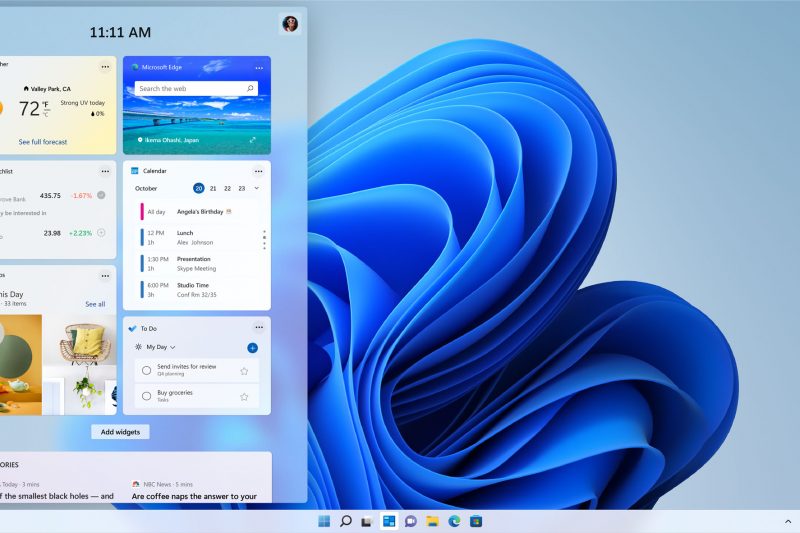
The widget panel however shows the search bar and the time. It has a cascade of widgets, that shows or displays calendar events, weather, traffic updates, to-do list, and even much more widgets.
Microsoft completely allows you to customize the layout. You can disable, hide, resize or customize it as per your choice.
- It’s your choice if you want to disable or hide the widgets.
- Disabling widgets from the start menu can help to add room for other shortcuts.
- If you want to then follow are the various steps which will help you to do the same:
Important Topics
- Disable widgets using the taskbar settings.
- Disable widgets using the toolbar context menu.
- Hide widgets using the windows setting app.
- Hide the widgets using the registry editor.
DISABLE WIDGETS USING THE TASKBAR SETTINGS
- Right click anywhere on the task bar.
- Choose TASKBAR SETTINGS.
- Turn off the WIDGETS TOGGLE under the taskbar items section.
and you are done the widgets will get removed from the Windows 11 taskbar.
DISABLE WIDGETS USING TOOLBAR CONTEXT MENU
- Right click on widget icon from the taskbar.
- Choose – hide from taskbar.
- The widget button will no longer appear.
This is the easiest way to hide the widgets in windows 11.
HIDE WIDGETS USING WINDOWS SETTINGS APP
- Open settings app.
- Switch to the personalisation tab.
- Click on Taskbar.
- The steps above will take you to Task bar settings page.
- Switch off the widgets toggle.
The widgets toggle will no longer appear on PC.
HIDE WIDGETS USING REGISTRY EDITOR
- Search “regedit” in windows search bar.
- Open registry editor.
- Navigate to the path and look for TaskbarDa.
- Double click on TaskbarDa.
- Change the value data field to 0.
- Click OK.
- Restart the computer.
And you are done the widget toggle will disappear on your Windows 11 PC.
So that’s how we can disable/ remove the widgets button from the taskbar of Windows 11, it was easy right? Don’t panic when you have these steps to customize your desktop.
That was pretty much for this tutorial, if you have any questions or doubts, lets us know in the comments section below.