Google, being one of the most popular tech giants, has reached deeply into mobiles, laptops, and other online services. One such service that is highly practicable is the Google Assistant. It now supports multiple languages, easing the life of many users, including travelers and small businesses. We will highlight the most sought-after query of “How to change Google assistant language” in this informative article.
Google Assistant now supports a large number of languages which even including many Indian languages. Some ethnic languages are Marathi, Telugu, Kannada, Tamil, Bangla, Gujarati, Malayalam, etc. Hence, it increases its usefulness by appealing to the larger group of mobile users who prefer their own languages. Let us quickly hop on to the question – How to change the Google assistant language?
There are two major Operating Systems (OS) in the market, namely Android and iOS. These dominating Operating Systems have different methods to change the concerned google assistant language setting.
How to change Google Assistant Language on Android in 4 Easy Steps?
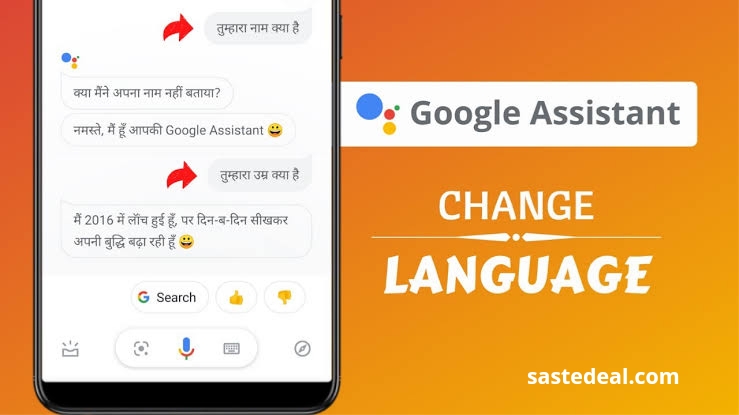
So, you own an Android Phone or Tablet as your device on which the google assistant language setting has to be tweaked. Mostly there is a default language set in which the google assistant will converse with you on activation. The assistant provides the provision of simultaneously using the three languages. One language of the Phone and the other two will be those you would set on the assistant.
Here is the step-by-step guide to resolve the ineluctable issue of how to change the Google Assistant language.
Step-1: Take your Smartphone or Tablet device and long-press the Home Button. Otherwise, say “Hey Google”. The assistant will open, requiring you to search for something.
Step-2: You can open Assistant Settings by either searching for it or clicking on the “Explore” icon on the right side of the search panel. Then click on the “Profile Icon or Initials” in the upper right corner.
Step-3: Tap on the Languages panel, which will open the list of languages chosen for the Google Assistant.
Step-4: You can tap on the current language and change the primary language of the Google Assistant. Otherwise, tap on the Add Language option to add another preferred language.
How To Change Google Assistant Langauge On Android Smart TV & Smart Clock?
After the preferred addition in the google assistant language setting, you can readily talk in either of the selected languages. However, it would be not advisable to talk in a mixture of both as the recognition is not perfect that way.
The method is the same for Smart Clocks, Smartwatches, speakers, or any other device connected to your tablet or Smartphone. On Smart TV, open the Google Assistant app>Settings>Languages to change the preference. Following these simple steps is how to change the Google Assistant language on Android devices.
One more significant point to keep in mind is that the majority of devices now have 2-3 google accounts. You need to understand that languages will change only for the currently logged-in account. Moreover, change this logged-in account with whichever you want to change the Google assistant language setting.
How to Change Google Assistant Language on iOS in 4 Easy Steps
Google converse with the user in the default language of the device set in your respective iPad or iPhone. The iOS has its own voice assistant “Siri” which would be enabled by default. Hence, you have to download the Google Assistant application and activate it.
Here are the detailed steps regarding how to change Google Assistant Language setting on iOS?
Step-1: Open the Google Assistant application on your respective iOS device.
Step-2: Look for the profile picture or Initials icon on the top right corner of this page, and tap on it. It will open the Google Assistant Settings having multiple panels of options.
Step-3: Click on the Languages panel, and it will open the page listing the set languages.
Step-4: You can either click on the current language or choose the preferred one instead of it. Otherwise, add the new language by clicking on the option “Add a language”.
It will add the preferred language on your iPhone or iPad, whichever device you are using. Remember, that you can talk to the Google Assistant only in one language at a time. Some users try to mix the languages like Hinglish (of Hindi and English) on their voice assistant, which does not work well at the current movement. The developments are ongoing for the same, and soon you can enjoy talking to this Google AI in mixed language.
Note: It is important to know that some Google Assistant features are not available in all countries or languages.
Final Thoughts
Google Assistant helps people who are not tech-savvy or with no English language knowledge. The provision of talking to the device, primarily smartphones, has helped many people across the world. The reach of technology is now available in your local language, helping in becoming tech-acquainted. It is fairly simple to change to your local/preferred language and utilize the device to its best.
Hope! This article gave you enough insights into how to change Google Assistant Language. Stay subscribed for more related information.


